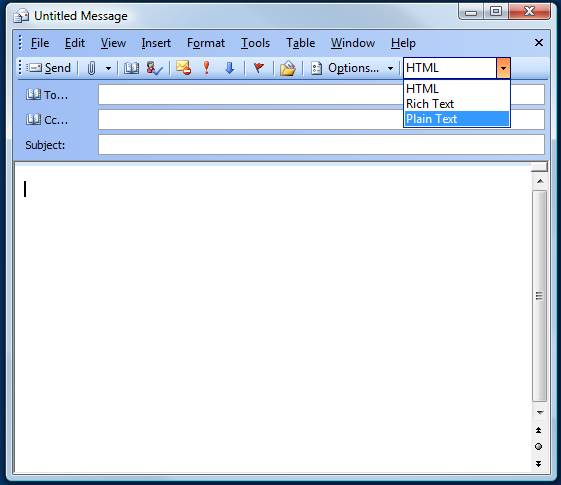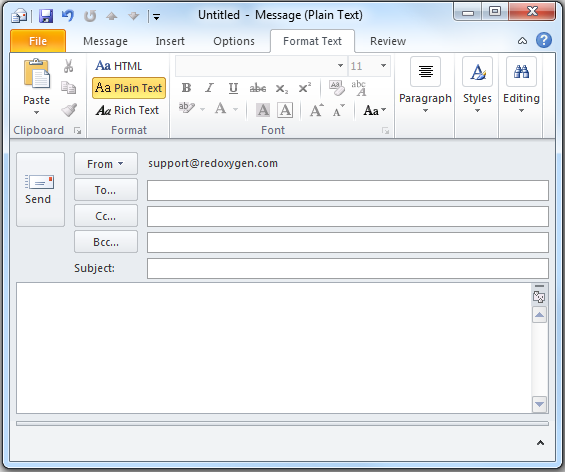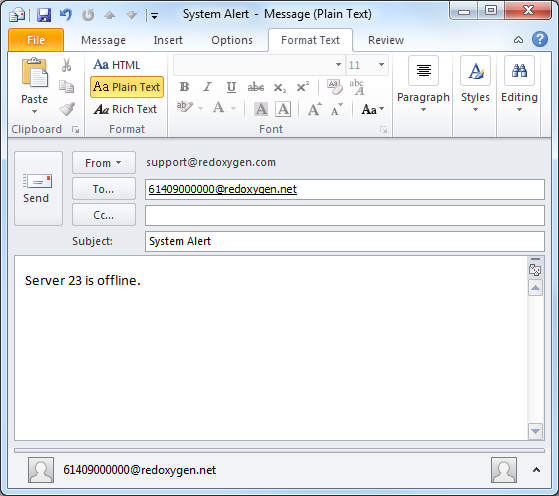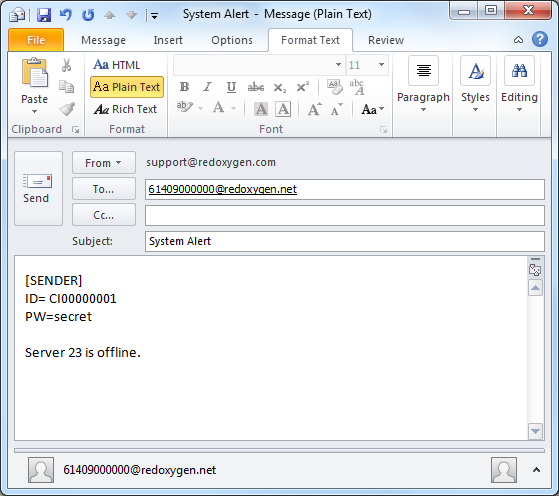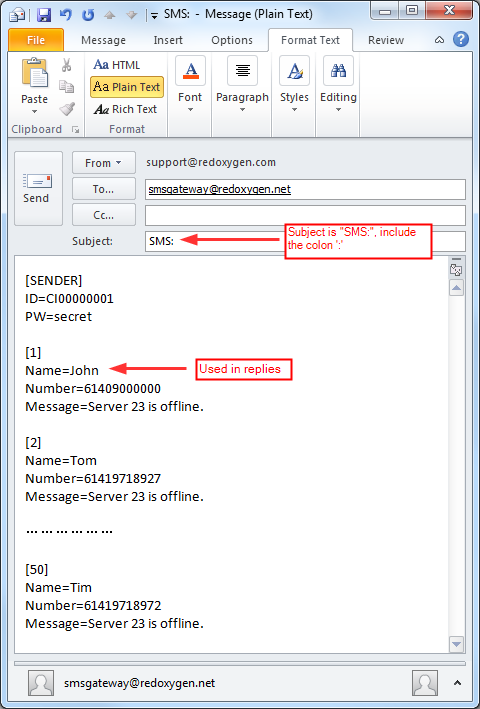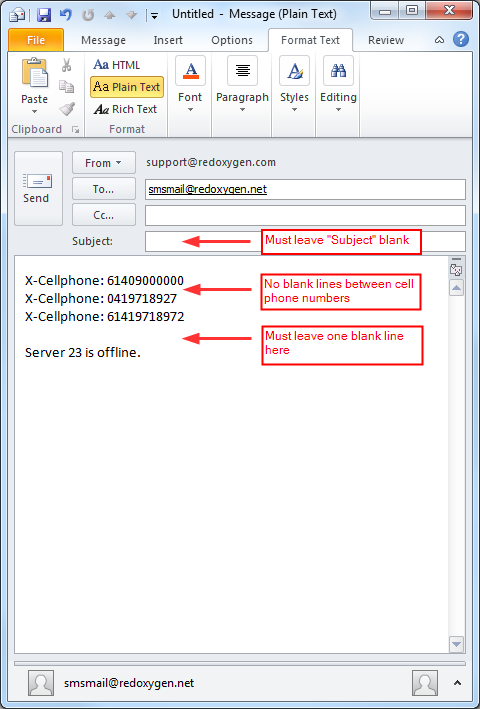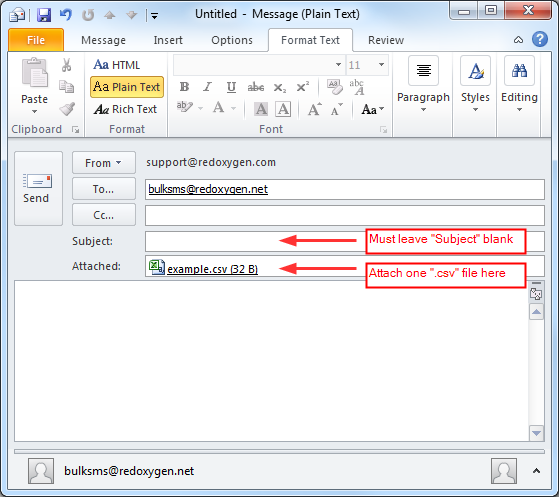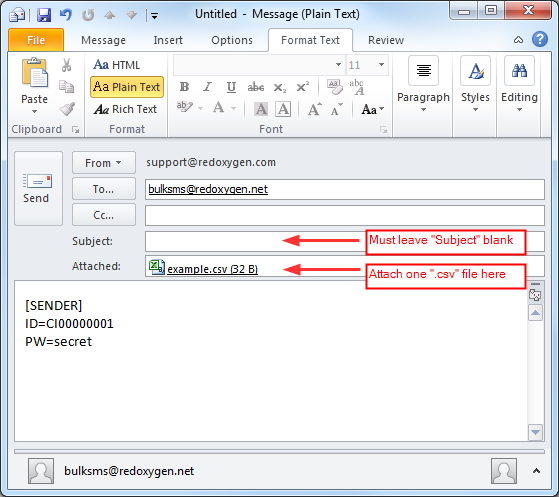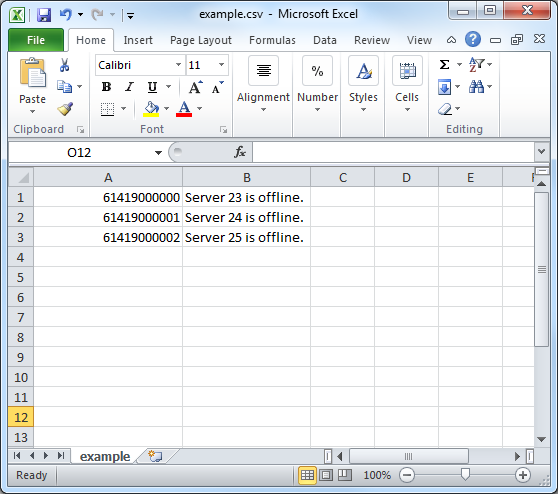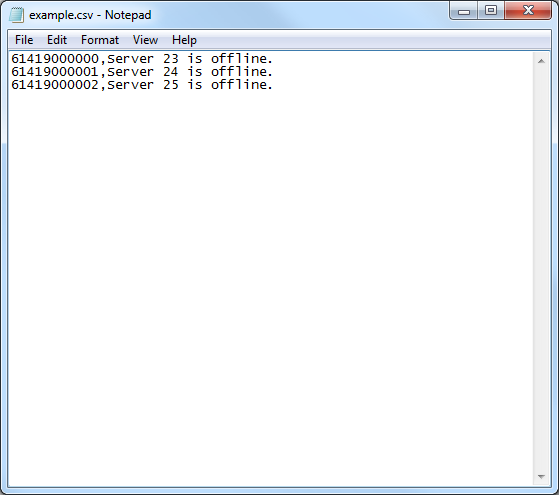Email API – RedAlert
Introduction
The Red Oxygen API for Email provides an easy way to generate an SMS message just by sending an email. The Email API is also advertised as ‘Red Alert’ Uses for the Red Oxygen Email API:
-
Send an SMS to your support staff from system monitoring software so that any problem with your servers is resolved quickly.
-
Easily send an SMS from any email client regardless of vendor or operating system.
-
Set up email forwarding rules to send important emails to a mobile phone as an SMS message. (To do this from Outlook, IP address authentication is required and only the subject and originating email address will be sent).
Replies from the SMS messages are automatically sent as emails back to the originator’s email address.
Note: Prior to sending SMS, ensure that your email client is set to only send plain text. MIME encoded HTML messages may not be interpreted correctly.
Change email to plain text in Outlook 2007 or previous versions.
Change email to plain text in Outlook 2010.
Authentication
Red Oxygen performs two authentication checks on all Red Alert messages. These are:
- Email Address and IP Address.
- Email Address, Account ID and Password.
| Name | Description |
|---|---|
| Email Address | The ‘From’ email address is used to identify the person sending the message to Red Oxygen. It is always used in conjunction with another method of identifying the user such as IP address or Account ID and password. |
| IP Address | IP Address authentication examines the IP address of the computer that connects to the Red Oxygen email server. This is usually the external IP address configured on the firewall of the network that contains the SMTP relay or server that sends the email.This is intended to be used by organizations that run their own email server and have been assigned a static IP address.It is not intended to be used by organizations that have their email hosted by an ISP or hosting service. This is because the IP address of the SMTP server that sends the email to Red Oxygen could be used by many different companies. In that scenario all of these companies appear to have the same IP address and therefore can’t be used to uniquely identify your company. |
| Account ID | The Account ID is a number that is assigned to your account when the account is created. It is the same for all users within a Company’s Red Oxygen account. |
| Password | The Password is unique to each user. Users authenticated by IP address are generally not required to supply an Account ID and Password. |
FORMAT 1 – (<mobileNo>@redoxygen.net)
Format 1: Send to <MobileNo>@redoxygen.net (NOT redoxygen.com)
To send an SMS using Red Alert you must first setup your IP address or obtain an AccountId from Red Oxygen.
Email format specification
| Field | Description | Example |
|---|---|---|
| To | <Mobile Number>@redoxygen.net | 61409000000@redoxygen.net |
| FROM | Email address replies are to be sent to. | support@redoxygen.com |
| SUBJECT | SMS message text | System Alert |
| BODY | SMS message text | Server 23 is offline. |
“Subject” is optional. Because SMS message text in the body will be appended to SMS message text in the subject of the email. If the combined message length exceeds 160 characters it will be truncated to 160 characters. Format 1 does NOT support long SMS.
If you are authenticated by IP address, then that is all you have to do.
If you are authenticated by authorization code then you must also put the following at the start of the body of your email.
BODY: [SENDER]
ID=<Account ID>
PW=<Password>Example
Example 1 – Using IP authentication
61409000000 will receive a SMS like:
System Alert Server 23 is offline.Example 2 – Using password authentication
Note: Please make sure you leave the forth line blank.
61409000000 will receive a SMS like:
System Alert Server 23 is offline.FORMAT 2 – (smsgateway@redoxygen.net)
Format 2: Send to smsgateway@redoxygen.net (NOT redoxygen.com)
The second method is a little more difficult to use but is more suited to bulk message transmission. It allows SMS messages to be sent to many recipients from a single email.
Email format specification
| Field | Description | Example |
|---|---|---|
| To | smsgateway@redoxygen.net | |
| FROM | Email address replies are to be sent to. | support@redoxygen.com |
| SUBJECT | SMS: | |
| BODY | [SENDER] ID=<AccountID> PW=<Password>[1] Name=<Destination Name> Number=<Destination Mobile> Message=<SMS Message> [2] ……………… [50] |
Example
Format 3 – (Alternative to Format 2)
This format provides similar functionality to Format 2 but the different layout might be easier for customers migrating from another SMS service provider.
Format 3: Send to smsmail@redoxygen.net (NOT redoxygen.com )
It allows SMS messages to be sent to many recipients from a single email.
Email format specification
| Field | Description | Example |
|---|---|---|
| To | smsmail@redoxygen.net | |
| FROM | Email address replies are to be sent to. | support@redoxygen.com |
| SUBJECT | <Not used>, leave it blank | |
| BODY | X-Cellphone: 61409000000 X-Cellphone: 61419718927 X-Cellphone: 0419718972SMS Message Content |
Format:
-
There must be no blank lines between cell phone numbers.
-
There must be exactly one blank line between the cell phone list and the message text.
Parameters:
-
X-Cellphone: The recipients mobile phone number. This is best written in full international format, eg: 61417999999 for Australian destinations. If expressed in domestic format, eg: 0417999999 then your country code in your account on the Red Oxygen server must be set to the appropriate country.
-
Message Text: The SMS message text must appear exactly one row below the list of cellphone recipients. The message text must be between 1 and 765 characters. Messages greater than 160 characters in length will be charged at the rate of one message / 153 characters sent. Long sms greater than 160 character will be concatenated together into one long SMS by most modern handsets.
Example
Format 4 – CSV Attachments for Bulk SMS
Another easy way to send multiple SMS messages is to put them into a .CSV file which can be easily generated.
Format 4: Send to bulksms@redoxygen.net (NOT redoxygen.com )
In the body your account details
BODY: [SENDER]
ID=<Account ID>
PW=<Password>These details combined with the ‘FROM’ address of the email
For users that have authentication by IP address, the account details are optional.
The SMS messages must be contained in an attachment with a filename that has a .CSV extension.
The .CSV file must be formatted exactly as follows.
-
One recipient per row
-
Message text must appear on each row
-
Recipient mobile number must be in column 1
-
Message text must be in column 2
To avoid any overlap on the file name, the .CSV file must be named exactly as follow: CI00#######yymmddhhmiss.csv. CI00####### is your account ID such as CI00123456. yymmddhhmiss is the date and time that you create the CSV file, such as 161223151959 (2016-Dec-23, 15:19:59). In this case, your CSV file will be CI00123456161223151959.csv
Example
Example 1 – Using IP authentication
Example 2 – Using password authentication
Example CSV file
Example 1 – Microsoft Excel 2010
Example 2 – Notepad