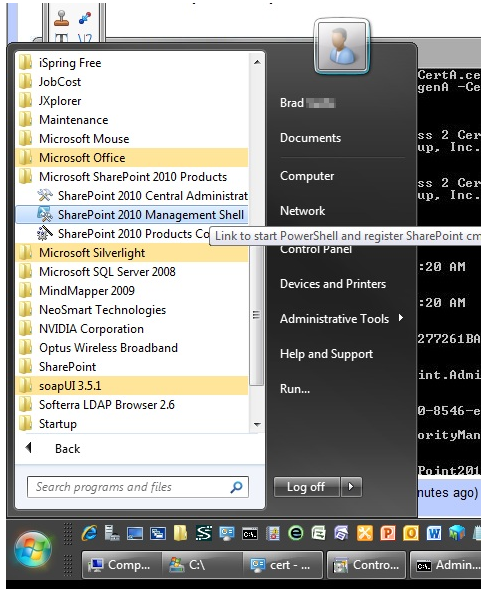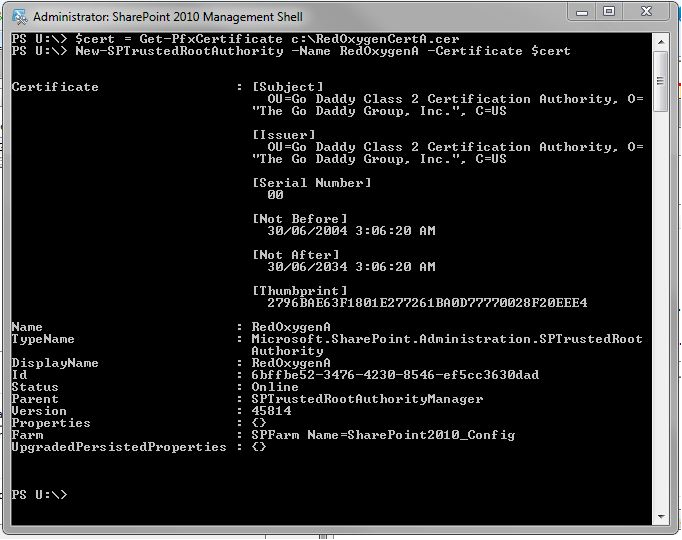Integrate Red Oxygen with SharePoint 2010
[NOTE] please log on to Windows Server 2008 as an administrator
We highly recommend you to visit http://technet.microsoft.com/en-us/library/ee428323.aspx and get detailed instruction.
1. Import a root certificate and create a trusted root authority
Get a certificate from https://certs.godaddy.com/anonymous/repository.seam, choose the second one.
2. Open the SharePoint PowerShell Console
3. Run the following Powershell script:
$cert = Get-PfxCertificate <PathToYourSavedCertificateFile>
New-SPTrustedRootAuthority -Name <AnyNameYouWant> -Certificate $cert
OR
foreach ($cert in (Get-ChildItem cert:\LocalMachine\Root)) { if (!$cert.HasPrivateKey) {New-SPTrustedRootAuthority -Name $cert.Thumbprint-Certificate $cert } }
After you solve the certificated issue, please use the following steps below to integrate our SMS service with SharePoint
-
You login to “SharePoint 2010 Central Administration”
-
Click on system Settings’ link, and you will see “System Settings” main page
-
There is an “E-mail and txt messages (SMS)” with three configurations underneath it. Choose “Configure mobile account”
-
Now in the “Mobile Account Settings” page, enter the URL(https://www2.redoxygen.net/oms/service.asmx), User Name(your registered email address with Red Oxygen) and Password from Red Oxygen.
-
Click “Test Service” button to test your account settings and response from Red Oxygen service. You should see “The account is valid”
-
Click “OK” to save your account settings and return to “central administration” page.